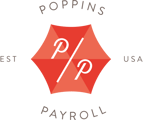Default Pay Settings
During signup, you set up pay rates and usual number of hours or salary your employee receives. Payroll will automatically run with these settings unless you make changes in Next Payroll prior to the payroll deadline.
Setting up default pay settings is great for employees who work the same schedule each pay period. You can also add a regular employer reimbursement, which is helpful if for example, you are reimbursing your employee for driving every week.
If you are concerned about forgetting to change Next Payroll and overpaying your employee, you can always set the default payroll to zero.
Automatic Calculations
If you don't have any changes to make to payroll, then there is no need for you to log in each pay period. Easy! Poppins Payroll will automatically calculate the payroll based on the pay frequencies and at the compensation you set on this page.
For example, if you have set a pay frequency of semi-monthly and an hourly wage of $20 with 30 hours of work per pay period, then Poppins Payroll will automatically calculate that the Employee should be paid a gross wage of $600 ($20 per hour multiplied by 30 hours) and provide you with the net wage amount (less applicable taxes).
You can change the compensation default settings at any time (see below).
How to Update Default Pay Settings
Steps:
- Click on the Settings tab.
- Click on Employee Info.
- Click on the Edit button next to Pay Settings.
- Make your desired changes and click the Next button when finished.
Note: Saving these changes will reset the active payroll for this employee. Please check the Next Payroll tab to verify everything looks correct for the next payroll.