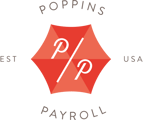This page shows the details for your employee’s upcoming payroll.
At the top you will see the dates for the work period covered by this payroll as well as the corresponding payday.
This is also where you make changes to your employee’s next payroll without making changes to the settings for future payroll. If you need to change the hours worked or add a reimbursement, you do it here.
Rates
During any open pay period, you are able to pay your employee at three different rates. You have the option to enter a regular, overtime, and additional rate. The additional rate section is common for nanny shares where a nanny may be providing care for varying amounts of children.
Other Amounts
This box is used to pay your employee with an amount that is not related to their standard pay. A common use for this section is for a bonus. Anything entered into this box is taxable and must be entered in as a dollar amount.
Tip: When making a special payment to your employee, it is good practice to detail what the amount is for in the Paystub Note box.
Reimbursements
In this section, you are able to provide your employee with a reimbursement for expenses they have incurred on your behalf. This could be used to reimburse for supplies, groceries, mileage, etc. This amount is not taxable.
Deductions
This shows all the payroll reductions from your employee’s gross pay. The deductions will be updated after you click the Update button at the bottom of the page.
Note: Your unemployment taxes will not show as a deduction on the paystub. This is an employer only tax and will not be deducted from the payroll.
Pay
Once you have made your desired changes and clicked the Update button, the net pay will be calculated on the last line item. This is the amount that will be paid to your employee via employer check or direct deposit.
Note: You are only paying your employee the net amount (gross pay minus the taxes they owe). So, at the end of the quarter or tax period, you will be responsible for both the taxes you owe as an employer and the taxes that were held back from your employees pay. You can track the total of these amounts of your My Poppins page.