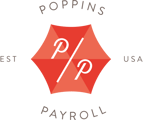This tab gives you access to different pages where you can change your (and your employee’s) personal information, add or remove an employee from your account, cancel your account and adjust your notification settings. These pages are titled My Account, Employee Info, Add/Remove Employee, Cancel Account and Ping Settings.
My Account
Account Info
This page is where you edit your personal information, like name, address, phone number, email and password. You can also change your spouse’s info and your bank account. The page is divided into subsections for Account Info, Spouse, Login Info, Payment Info and Account Numbers.
Spouse
In this section, you can add a spouse. Click the Edit button next to Spouse to make a change.
Login Info
Under Login Info, you can update your password as well as the email you use to login. Click the Edit button next to Login Info to make a change.
Note: After submitting your new email address, you will be sent an email to verify that address. You will need to click on the link in that email before the new address is effective in the Poppins system.
Payment Info
This is where you can update the bank account listed under your profile. This account will be used for invoices, payroll (if you have selected direct deposit), and tax withdrawals. Click the Edit button next to Payment Info to make a change.
You are not able to use a debit or credit card to process any invoices, payroll (if you have selected direct deposit), and tax withdrawals.
Account Numbers
In this section, you can view any tax account numbers we obtain on your behalf. This is also where you are able to see any existing account numbers you provided upon signup.
Employee Info
This page has all the information and settings for your employee. You can change payday cadence, employee bank and tax settings, the default pay rates and hours, and add or revise a PTO or Sick Time Off Policy for your employees. The page is divided into subsections for General Info, Pay Settings, Tax Settings, Sick Time Off Policy and Paid Time Off Policy.
Note: This is not where you add or remove an employee. This is only to change the personal information for your existing employee. To add or remove an employee you would visit Settings>Add/Remove Employee.
General Info
Under this section, you can update your employee's personal information, like name, address, phone number and email address. Click the Edit button next to General Info to make a change.
Pay Settings
In the pay settings section, you can update the default pay settings for your employee. This where you can change payment method, frequency, rate, and hours. Click the Edit button next to Pay Settings to make a change. These changes will apply to all future payroll, unless you later change a specific open payroll on the Next Payroll page.
Note: Any changes made to pay settings, will go into effect for the open payroll you see in you Next Payroll tab. You should review Next Payroll after making a change to make sure it is correct.
Tax Settings
This is where you make changes to your employee's tax elections, like filing status and the number of allowances. The information here should match the information on your employee’s W-4 and state withholding form (if applicable). Click the Edit button next to Tax Settings to make a change.
Note: Any changes made to pay settings, will go into effect for the open payroll you see in you Next Payroll tab. You should review Next Payroll after making a change to make sure it is correct.
Sick Time Off Policy
In this section, you can setup or make changes to a sick time off policy. Click the Edit button next to Sick Time Off Policy to make a change. More information can be found in the "How can I set up a PTO / Sick time tracker?" article.
Paid Time Off Policy
In this section, you can setup or make changes to a PTO policy. Click the Edit button next to PTO Policy to make a change. More information can be found in the "How can I set up a PTO / Sick time tracker?" article.
Add/Remove Employee
This is the spot to add or remove an employee from your account. You can also resend employee tax documents, like the I-9 and W-4, here. Please see the "How can I remove my employee?" or "How do I add a new employee?" articles for information about this topic.
Please note that removing an employee does not cancel your account. You need to go to the Cancel Account page under this same Settings tab.
Note: Our monthly fee includes one employee. When you employ more than one employee at a given time, each additional employee costs $10 per month.
Cancel Account
If you no longer need help with your household payroll and taxes, this is where you shut down your account. You’ll be given some options here about whether you want to hire us to complete quarter-end and year-end tax after your termination date and whether you want the year end documents, like your Schedule H and your employees’ W-2s.
Heads up! Terminating your account does not cancel your employee's next payroll. If you need to modify the next payroll, make the appropriate changes in your Next Payroll tab before proceeding.
Ping Settings
In this section, you can edit the alerts related to payroll and tax that are displayed on your My Poppins tab. Not all emails can be turned off as we are required to send you certain notifications when it has to do with your money. To edit your Alert Subscriptions:
- Click on the Settings tab.
- Click on Ping Settings.
- Check the boxes next to desired alerts.
- Click on the Submit button when you’re finished.